https://i.ytimg.com/vi/z8m3DPPb3Ps/hqdefault.jpg
In this tutorial I am going to cover 10 handy tips that you should know as a beginner. The tips I am going to cover in this video are things that are going to improve your workflow and help you use the program effectively.
Enjoy
**FYI**
In this video tutorial I will be using Adobe Photoshop CC 2014 for mac. Almost all of the principles demonstrated and covered will apply to future and previous versions. Some differences may apply if you are using a previous or future version.
Topics Covered
00:01:14 Tip 1 – Undo
00:02:25 Tip 2 – Zooming
00:04:18 Tip 3 – Manoeuvring
00:04:51 Tip 4 – Layer tips & shortcuts
00:09:33 Tip 5 – Aligning
00:11:13 Tip 6 – Rulers & guides
00:13:08 Tip 7 – Image size, canvas size & crop
00:14:05 Tip 8 – Full screen & toggle panels
00:14:43 Tip 9 – Rotate canvas
00:15:26 Tip 10 – Grids
Keyboard shortcuts used in this video:
V – Move tool
Z – Zoom
C – Crop
F – Full screen
R – Rotate Canvas
Tab – Toggle visibility of interface panels
Press & hold alt + click & – Zoom out (with zoom tool active)
cmd (Ctrl PC) + R – Show Rulers
cmd (Ctrl PC) + 0 – Zoom to fit document to application frame
cmd (Ctrl PC) + 1 – Zoom to 100%
cmd (Ctrl PC) + Z – Undo one step
cmd (Ctrl PC) + alt + Z – Undo multiple steps
cmd (Ctrl PC) + Shift + N – New layer
cmd (Ctrl PC) + G – Group layers
cmd (Ctrl PC) + ; – Show guides
cmd (Ctrl PC) + ‘ – Show Grid
Press & hold alt + click & drag – Quick duplicate object (with selection tool active)
Press & hold shift + click – Select multiple layers
Press & hold cmd (Ctrl PC) + click – Select multiple individual layers
Press & hold cmd (Ctrl PC) + alt + Press & hold I – Image size
*****************
DOWNLOAD LINKS:
PROJECT FOLDER:
Download the project folder for free from the overview video here:
TUTORIAL COURSE PDF WORKSHEET:
Download the PDF from the overview video here:
*****************
EPISODE LIST WITH LINKS:
COURSE OVERVIEW
00 – The Complete Beginners Guide To Adobe Photoshop | Course overview & breakdown
This video is part of a 33 part course:
SECTION 1 – INTRODUCTION
01 – Interface Introduction to Adobe Photoshop
02 – Panels & Workspaces in Adobe Photoshop
03 – Raster Image principles in Adobe Photoshop
04 – Image size, Dimension, & Resolution in Adobe Photoshop
05 – Layers in Adobe Photoshop
06 – Common file types in Adobe Photoshop
07 – Colour in Adobe Photoshop
08 – 10 Handy tips for beginners to Adobe Photoshop
SECTION 2 – ESSENTIAL PRACTISE
09 – Making selections in Adobe Photoshop
10 – Copy & paste in Adobe Photoshop
11 – Transform tools in Adobe Photoshop
12 – Using brushes in Adobe Photoshop
13 – Eraser tool & Layer masking
14 – Shape tool in Adobe Photoshop
15 – Type principals in Adobe Photoshop
16 – Layer styles in Adobe Photoshop
17 – Paths & the Pen tool in Adobe Photoshop
18 – Smart objects in Adobe Photoshop
19 – Colour adjustments in Adobe Photoshop
20 – Adjustment layers in Photoshop
21 – Filters in Photoshop
22 – Blending modes in Adobe Photoshop
23 – Saving in Adobe Photoshop
SECTION 3 – CREATE A PROJECT
24 – Setting up a document
25 – 3D paper type effect
26 – Rainbow & clouds illustration
27 – Manage complexity and working smart
28 – Decorating an origami paper bird
29 – Create a origami bird logo
30 – Adding type to the design
31 – Save for print in Adobe Photoshop
32 – Adapt a print design for a web banner
33 – Save for web in Adobe Photoshop
*****************
Adobe Photoshop course and all associated files created and composed by Gareth David of TastyTuts.com
Copyright TastyTuts © All Rights Reserved
Content may be distributed freely for educational purposes only
Website: tastytuts.com Contact: Tastytuts@me.com
*****************
View Original Source Here
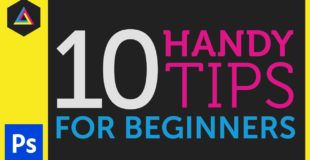
33 responses to “10 Handy Tips for beginners to Adobe Photoshop Ep8/33 [Adobe Photoshop for Beginners]”
Gareth David, Can you please come to my home (INDIA)? I wanna offer you my Hospitality?
Your course is so easy to learn and so informative especially for begginers.. like me 🖐 😀
Thank you so much for your work ❤❤❤
Ninth ♥
thanks really bro
Put speed to 1.25x and you will come back to thank me!
thank you so much! your tutorials are truly the best ones!
Great said better than paid tutorial
Thank you so much man,,your videos are really great…
wonderfully explained
To open preferences for windows users use ( CTRL + K )
Best teacher ever!
Gareth is the only adobe teacher I have ever found on youtube. I can't explain how your videos are changing my look of photoshop. Thanks !
Thanks a lot for sharing your experience with us. Your courses are very understandable and pleasant.
in cc 2018 to use the hand tool press H
I have a question. When I try to activate the Rotate camera and then try to rotate the image I get this message: "Could not complete your request because it only works with OpenGL enabled document windows". What does it mean and what should I do? And also thank you for your tutorials, David! You rock! ^^
This video is not playing David Sir
thanks Dave, 3D Blender Tutorials Please
These tutorials have been beneficial. Great work David.
i owe you man
13:18
It is written as Cavus Size but you say Canvus Size.
Just a small correction. Love your videos man 🙂
Would anyone know why I can't open some of the files. I'm at the 10 handy tips, but PS on my computer says it's not the right kind of document.
I have always been fairly good with computers, building my own systems etc, programming, scripting, web deisgn etc but i've never been able to get my head around photoshop! Your tutorials are really helping me to get to grips with it so far and i'm enjoying watching them too! thank you very much for the time you have taken to make this series..
Thank you so much David. I've learned a lot. Your tutorial is very helpful.
Respect man respect, you made everything easy for us, thanks a lot!
Mr David you are a great person thank you for helping us all around the world .. your videos amazing, organized and very useful .. i just want to ask about one thing in this video , when i click ctrl + 1 the project turning into black and white and there is no undo so i close it and open it again, why? .. i'm using cs3
Scrubby zoom not being able to use on my pc 🙁
Cushdy video as usual, hats off to you my man +++++++
Just a little heads up on 2017 CC, U need to Uncheck the Auto-select on top right under edit and image box. in order to move multiple selected layers at once.
thanks
Really helpful!! Thank you!!!!!
you are the best teacher I ever had
Please help me!
i am new to photoshop and I cant maneuver around because my hand tool is not working, I dont know why!
i am using the 2016 version of adobe photoshop
nerd