https://i.ytimg.com/vi/78byPl3CITU/hqdefault.jpg
Episode 2: Manipulating and Moving the 3D View Window
Notes for Mac Users, Notebook Users, etc.:
-If you don’t have a numpad, go to File, User Preferences, Input and check the box that says “Emulate Numpad.” This uses the normal number keys as numpad keys.
-If you don’t have a three button mouse, go to File, User Preferences, Input and check the box that says “Emulate 3 Button Mouse.” This will use Alt+Left Click as the missing middle mouse button.
-To zoom without a scroll wheel: Macbook (Pro) Users can pinch to zoom on the trackpad. Others should try scrolling, using the (Ctrl =) and (Ctrl -) keys, or as a last resort look under File, User Preferences, Input and expand the 3D View and 3D View (Global) categories to set a new or change an existing input for “Zoom View”.
Next Episode:
Blender 3D: Noob to Pro WikiBook
http://en.wikibooks.org/wiki/Blender_3D:_Noob_to_Pro
Blender Version 2.62
source
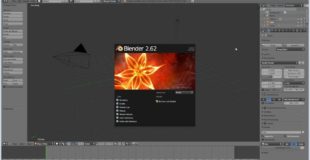
32 responses to “(2012) Blender Absolute Beginner Tutorial: Ep. 2”
For any newbies watching this video, you can actually switch your mouse buttons to what you're more used to in the user preferences. For example, you can make left click your select button. Hope this helps. 🙂
Cool Videos!
This is helpful
Thunb up
I don't understand!!
I have a three button mouse. Ever since I loaded Blender 7.1, I can't rotate the object. Can you help me?
These Video's are really good. I tried to learn things from other tutorials but this is just so much better.
Probe my because you started doing this by yourself not to long ago and exactly understand what a biginner wants to know. Good work.
what about if i use laptop and i dont have it muse how can i rotate thanks
GREAT VIDEOS! 😀
Very Helpful. Thank you…
Well done! Thanks.
thumbs-up
what is the numpad!!!!!!!!!!???????/
thank u, i found all videos very usefull
really useful, me as above-common-user of 3DSMax 2012, it's really jump big to Blender (well I wanna learn it coz I prefer to use Linux wherever I can), so such video is exactly what I needed, thanks a lot :Đ
Nice work on the video. Thank you
how do you move around on a laptop which doesnt have a 3 button mouse on the right click and left click
How do I move the object on a mac that doesn't have right click? and Control+Click doesn't work, nor does the two finger tap???
I was able to use the pinch gesture to zoom and the two finger drag to pan around but i lost the ability suddenly and i can't figure out how to get it back. I am using the latest version and on a macbook pro
you ROCK, absolutely love your videos, please don't stop making them! 🙂
awesome – you're going at such a good, easy-to-follow pace 🙂 onto the next one!
Very helpful, thank you!
The only problem I have is that I use a laptop without number pad and with a broken FN-key. Is there any other way to access these functions?
front and back, or depth
Thank you Jacob. Just continue to help us beginners.
PRECIOUS!
the 2nd dimension only has left and right or two directions the 3rd has up down left right that's what makes it the third dimension
Thank you Jacob Lewis,really nice job.
Is blender recomended to use in animated movies? If I want to animate a movie, shall I use Blender or any other 3d program like AutoDesk Maya or Unity4D?
great video.
Good tutorial friend, for me the sound is good they were no problem hearing you thanks for the info.
well just press both left and right buttons togrther
thanks a lot
Again nice narrration.
I'm on a Macbook pro. You can use two fingers to rotate it, and to zoom you just pinch.