https://i.ytimg.com/vi/maW9Q8IzMVQ/hqdefault.jpg
Learn how to create simple animation in Photoshop.
In this video tutorial we will show you how to create animation in Photoshop.
Go to the “File” menu and choose “New”. In the following window set the document properties and press “OK”.
Then switch to the “Timeline” tab at the bottom of the program window and press “Create Frame Animation”.
Now choose the “Horizontal Type Tool”. Type some text and format it to your preference. Type another portion of text with “Type Tool”. Repeat the process for the third portion of text.
Click the “Duplicate selected frames” icon on the timeline to create the same amount of frames, as the number of layers in our project.
Select the null frame and hide all layers, except the “Background” layer.
Select the next frame and make only the “Background” and the first text layer visible. Select the next frame and hide the third text layer. In the last frame leave all layers visible. Go to the time line and set the delay time for each frame. For example, half a second.
Then set the looping settings to “Forever” to display the animation continuously. Click “Play animation” to see the result.
Now save your animation in one of the supported formats, for example, “GIF”. Go to the “File” menu and choose “Save for Web”. In the next window set the file options and click “Save” or press “Enter” on the keyboard. In the following window select where to store the file and click “Save”.
Now lets check the result by opening the file in the Internet Explorer.
The animation is successfully created.
View Original Source Here
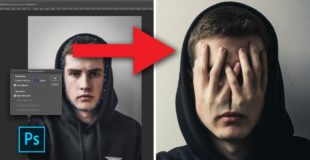
41 responses to “How to Create Animation in Photoshop CS6”
❗ Subscribe To Our Main YouTube Channel
https://www.youtube.com/user/howtechpc
how can i open the minibridge or the timelime ? it doesn't even show them to me
Excellent . thank you. better than those who explains in 45 min the same thing. sub
Well seems the file is gonna be massive af if we're gonna keep the same layers in every frame
this seems kind of like a hassle
I dont have "create frame animation" button anywhere.
All i see is 1 thumbnail showing my picture.
Thanks a lot I've done it
THANKS YOU VERY MUCH
Thanks, this video is very useful!
Animation is easy? What a lie?
Thank you! this video teaches me how to animate the easy way! i don't even understand how to do it before ;w;
why can't I save it ? please help …
i have chance to one dislike click otherwise i can million time dislik this
EY GUYS MINE DOES NOT SHOW THAT TIMELINE WHAT CAN I DO
You're explaning everything as if in you're talking to a group of disabled people xD
O K A Y J U S T P R E S S T H A T
Thanks for the video. I appreciate that you went slow and spoke clearly!
Thankssss
I have a hard time on Photoshop, because of option when you go on window options.
Ty Love yOu Soo Much +1 Subcribe +1 Like +1 shere thank you 😛
thanksssssssssss
ThanK yOU sooOOOOO mUCHHHH
Are you human?
i press close that thing and bom he disapear please help me
I'm with ArinsMind (he said, "Animation is easy. The biggest lie any non-animator has ever stated).
When i type text in blank paper it doesnt show anything, please help
This voice the most satisfying thing ever. Almost fells like text to speech.
Can't find the "create frame animation" button in CS6
this really helped :PPPPPPPPP
BTW 1st
There. Is. No. Create. Frame. Animation. HOW DOES NOBODY ELSE HAVE THIS?
thank you 🙂
Great video, Hal
In this video TUUUTOAREEAL
are you big mac davis??
it still copies my actions to the other keyframes
Is this a good option for animation? For example 40 minute animations or something. It seems like just a GIF animation program, but I need big file sizes.
That help me a lot thanks <3
thankyou so much its so easy and simple to learn from you
Thank you so much! This is exactly what I've been looking for. I'm taking an Introduction to Digital Media college course and the instructor goes through his demonstrations so fast that I can't keep up with them so I end up getting lost and confused as to what we're supposed to do. He expects us to do everything on our own, it's pretty frustrating.
you need the full "bells and whistles" photoshop.
Thank you.
Exterminate… Exterminate… I am a Dalek!