https://i.ytimg.com/vi/B25I4ZzJepM/hqdefault.jpg
In this tutorial we are going to look at how to use one of the most common tools in Photoshop, the selection tools. As you begin to create in Photoshop, you will find that one of the most fundamental tools are the selection tools.
The selection tools allows you to make and control particular selections in your canvas area. The created selections work as a focus which will allow you to make a whole series of
creative decisions.
Enjoy
**FYI**
In this video tutorial I will be using Adobe Photoshop CC 2014 for mac. Almost all of the principles demonstrated and covered will apply to future and previous versions. Some differences may apply if you are using a previous or future version.
Topics Covered
00:01:52 Selections with the Marquee tool
00:08:41 Selections with the Lasso tools
00:13:30 Selections with the Magic wand tool
00:17:05 Selection tips
00:17:34 Select Layer outline
00:18:42 Save selection
Keyboard shortcuts used in this video:
I – Eyedropper tool
G – Paint Bucket tool
W – Magic Wand tool
cmd (Ctrl PC) + D – Deselect Selection
cmd (Ctrl PC) + A – Select all
cmd (Ctrl PC) + Shift + N – New layer
Press & hold alt + click or drag – Remove from selection (with marquee tools active)
Press & hold shift + click or drag – Add to selection (with marquee tools active)
Press & hold shift + click & drag – Scale selection (with marquee tool active)
*****************
DOWNLOAD LINKS:
PROJECT FOLDER:
Download the project folder for free from the overview video here:
TUTORIAL COURSE PDF WORKSHEET:
Download the PDF from the overview video here:
*****************
EPISODE LIST WITH LINKS:
COURSE OVERVIEW
00 – The Complete Beginners Guide To Adobe Photoshop | Course overview & breakdown
This video is part of a 33 part course:
SECTION 1 – INTRODUCTION
01 – Interface Introduction to Adobe Photoshop
02 – Panels & Workspaces in Adobe Photoshop
03 – Raster Image principles in Adobe Photoshop
04 – Image size, Dimension, & Resolution in Adobe Photoshop
05 – Layers in Adobe Photoshop
06 – Common file types in Adobe Photoshop
07 – Colour in Adobe Photoshop
08 – 10 Handy tips for beginners to Adobe Photoshop
SECTION 2 – ESSENTIAL PRACTISE
09 – Making selections in Adobe Photoshop
10 – Copy & paste in Adobe Photoshop
11 – Transform tools in Adobe Photoshop
12 – Using brushes in Adobe Photoshop
13 – Eraser tool & Layer masking
14 – Shape tool in Adobe Photoshop
15 – Type principals in Adobe Photoshop
16 – Layer styles in Adobe Photoshop
17 – Paths & the Pen tool in Adobe Photoshop
18 – Smart objects in Adobe Photoshop
19 – Colour adjustments in Adobe Photoshop
20 – Adjustment layers in Photoshop
21 – Filters in Photoshop
22 – Blending modes in Adobe Photoshop
23 – Saving in Adobe Photoshop
SECTION 3 – CREATE A PROJECT
24 – Setting up a document
25 – 3D paper type effect
26 – Rainbow & clouds illustration
27 – Manage complexity and working smart
28 – Decorating an origami paper bird
29 – Create a origami bird logo
30 – Adding type to the design
31 – Save for print in Adobe Photoshop
32 – Adapt a print design for a web banner
33 – Save for web in Adobe Photoshop
*****************
Adobe Photoshop course and all associated files created and composed by Gareth David of GarethDavidStudio.com
Copyright TastyTuts © All Rights Reserved
Content may be distributed freely for educational purposes only
Website: GarethDavidStudio.com
*****************
Gareth David Studio
Subscribe to be notified of future up and coming tutorials.
Follow On Instagram:
https://instagram.com/garethdavidstudio/
Follow On Twitter:
Tweets by gareth_david
Like The Facebook Page:
https://fb.me/GarethDavidStudio
Visit The Website:
Join The Mailing List:
https://tastytuts.us5.list-manage.com/subscribe?u=b866b831e5973a4c1fce864d3&id=fe5218fee3
#Photoshop #PhotoshopBeginners
View Original Source Here
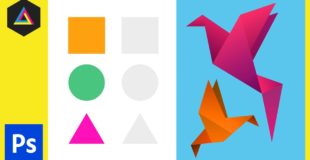
24 responses to “Making selections in Adobe Photoshop Ep9/33 [Adobe Photoshop for Beginners]”
Best teacher ever, can not believe this is free course. Thank you !!!!
I am doing some selection with pen tool. When I do Alt + Click on the last anchor, for smooth selection, the cursor changes to direct selection tool as soon as i press Alt key. why is that happening? it was working fine before a while.
I owe my life to you! If you want I can be your slave.
You make the world better place to live. Capitalism runs only after profit – mankind cannot be a constant focus of getting out money. I love your socialism in sharing such good materials to push the world go forward and better. That is everyone deserves to be happy.
where is the subtitle ???? -_-
why didn't you mention the quick selection tool?
Awesome stuff. Thank you so much!
Excellent tutorials. U made it so easy to learn photoshop
Thanks for the pdf and folder.
love the way he says ,EASY or CONVENIENT
lazoo tool
i know anything in photoshop so EZ
so fucking stupid
hey, thank you for the amazing tutorials!!
I have an issue, when I press CTRL + D to deselect the selected area it does not work for me.. Same goes with CTRL + Shift + N, for layers. Could you please
tell me why is that? Thank you
when i select the color orange i get it in my back ground not in my fore ground
Thank you so much, this is the only thing I can say.
Really I never expect this much of learning in those videos. Each and every second useful tips in this video. Thanks for your great lessons.
Such a nice way of explanation……. 🙂
Sir, how to un-select a tool?
great tutorial, very useful
thank you very much for helping us !
Tenth ♥
these videos are so well organized and aren't mind numbingly slow like so many tutorials. I can actually pay attention. Better than any lynda video i've watched
Trust me or NOT
Amazing Tutorials.
Brilliant Effort.
You are saving my life with these, man. Thank you so much for sharing your knowledge in such a competent and comprehensible way. I'm sure it was a lot of work to put these together, and I really appreciate your generosity. I've subscribed to your channel and will be liking each one of these videos as I watch. Again, thank you so much, and my best wishes to you!