https://i.ytimg.com/vi/rJd3_lXsItg/hqdefault.jpg
In this photoshop photo editing tutorial, learn how to create Dragan Style Portrait Effect in photoshop.
►Download PSD file: http://photoshopdesire.com/create-dragan-style-portrait-effect-photoshop/
1
00:00:13
How to Create the Dragan Effect in Photoshop.
2
00:00:20
First duplicate background layer and desaturate it.
3
00:00:35
Duplicate background copy layer.
4
00:00:49
Invert the layer CTRL + I.
5
00:00:59
Change layer blending mode to vivid light.
6
00:01:10
Now go to filter – Blur – select surface blur.
7
00:01:22
Adjust radius and threshold to your preference.
8
00:01:39
Merge the both layers.
9
00:01:49
Set this layer’s blending to Overlay.
10
00:01:57
It reveals a lot about the subject that the naked eye doesn’t get to see.
11
00:02:05
Now duplicate background layer and desaturate it.
12
00:02:23
Change layer blending to multiply.
13
00:02:38
If your image looks too dark, apply shadows/highlights adjustment to background copy layer.
14
00:03:12
Now brighten the eyes.
15
00:03:29
Take soft white brush and paint on eyes in a new layer.
16
00:03:45
Change layer blending to overlay.
17
00:03:57
Duplicate layer to make eyes pop.
18
00:04:07
Lower the opacity to your preference.
19
00:04:23
Finally color style the image using color lookup.
20
00:04:53
If you want black & white effect then apply gradient map
21
00:05:06
That’s it.
►Check out all tutorial here : https://www.youtube.com/photoshopdesiretv/videos
Create the Dragan photo effect in Photoshop.
How To Give Dragan Effect In Portrait- Adobe Photoshop cc.
Photoshop Tutorial – Dragan Effect.
Tutorial: How to make a dramatic portrait easily in Photoshop.
How to Add Dramatic Portrait Effect to Your Images in Photoshop.
Dramatic Portrait Retouch Tutorial.
Dramatic gritty effect photoshop.
How to Create Intense & Dramatic Portrait Effect in Photoshop.
How to Retouch a Dramatic Male Headshot in Photoshop.
Dramatic Wrinkles – Photoshop Tutorials.
Create Dramatic Black and White Portrait using Photoshop.
Make Portraits Pop in Adobe Photoshop.
Photoshop Dramatic Contrast Technique.
How to Create Dramatic, Eye-catching Portraits.
Sharpening with Vivid Light and Surface Blur.
Surface Blur Sharpening Tutorial.
Sharpening With Blur – Bring Back Insane Detail With This Quick technique.
Don’t lose edge detail when you blur – use the Surface Blur filter.
Thanks for watching our free Tutorials! If you enjoyed our video be sure to subscribe to our channel to receive free new videos.
►SUBSCRIBE: https://goo.gl/d31fld
Don’t forget to COMMENT, LIKE and SHARE, to get more 🙂
Follow US – LET’S BE FRIENDS!
——————————————
►Official Website: http://www.photoshopdesire.com
►FACEBOOK : http://www.facebook.com/photoshopdesire
►GOOGLE+ : https://plus.google.com/+photoshopdesiretv
►Twitter : https://twitter.com/PSDesire
►Instagram: https://www.instagram.com/photoshopdesire
Softwares Used:
—————————-
Photoshop cc 2014, 2015, 2017
Photoshop cs5, cs6,
After Effects cs5
Camtasia Studio
Music:
————
Faith (YouTube Library)
Check Out Our Playlists:
————————————–
Photoshop Tutorials for Beginners, Intermediate and Advanced users
Easy, Quick and Fast Photoshop Tutorial Series (NEW)
HDR Photography Using Photoshop
Photo Editing, Photo Effects & Photo Manipulation – Special FX
Adobe Camera Raw Filter Tutorials and Preset downloads
(same settings steps for lightroom also)
Color Grading or Coloring in Photoshop
Skin, Face & Body Retouching Techniques and Enhancing Tips
Free Photoshop Actions for Photographers and Designers
Text and Graphics Effects in Photoshop
View Original Source Here
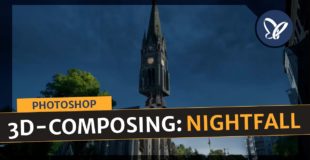
20 responses to “Photoshop Tutorial: Dragan Style Photo Effect – Dramatic Eye-Catching Portraits”
I find it too difficult to follow photo-edit tutorials without sound. This is not meant as criticism, just feedback: an English voiceover would get you more views. Best wishes.
Thank you for this tutorial: Very clear and simple to follow.
great tutorial
I think doing bnw adjustment is better…that is conversion, and desaturate just takes the colours out… It's not the same
This is by far the greatest tutorial, thank you so much
It is sort of analogous to relicing guitars. You can go from closet classic to heavy relic. I assume there is a way to do "Dragon Lite"
Get rid of the music…
"I recommend this guide:
ioni.best/photo-guide/CeO
So grateful it exists."
Good tutorial. i think this was the best I've seen so far. Very simple! Thanks for sharing!
I always want to create hdr look or dragon look thanks for the tutorial buddy
Thanks for the video. One of the best set of instructions on how to do the Dragan effect that I've seen. I've been experimenting with applying this version of the Dragan effect to pictures with different kinds of subjects, and the results are definitely interesting.
very good!
Amazon! Thanks so much!
thanks
You music is annoying and distracting. How about you talk us through the tutorial. I find tutorials with no voiceover lazy and annoying.
You did a good job, very good result, thank you.
Brilliant tutorial. Easy to do and produces excellent results. Thanks!
Why is it Photoshop wizards can't conquer the skill of adding dialogue to their videos?
incrivel
Excellent….thank you very much!