https://i.ytimg.com/vi/FtGJ38Kem9I/hqdefault.jpg
Today Aaron shows you some basic tools that will help skin look its very best. Learn to remove fine lines and hairs with the Spot Healing Brush Tool, recover skin texture with the Clone Stamp Tool, and get smooth, natural skin tones with Curves.
Download the Sample Image here: https://phlearn.com/tutorial/skin-retouching-basics-photoshop/
(Photo by Elijah O’Donnell. Sourced on unsplash.com)
VISIT PHLEARN.COM FOR MORE FREE TUTORIALS
SUBSCRIBE NOW FOR MORE FREE TIPS AND TRICKS
http://www.youtube.com/subscription_center?add_user=phlearnllc
LET’S BE FRIENDS!
Instagram ► https://www.instagram.com/phlearn/
Facebook ► https://facebook.com/phlearn
Twitter ► https://twitter.com/phlearn
Phlearn ► https://phlearn.com
View Original Source Here
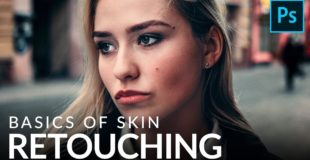
30 responses to “Skin Retouching Basics in Photoshop”
Please do editing on mobile photographer picture into professional one ..
Please take this challenge
Don't forget to mention that the brush has to be black…
Hi! This may be a stupid question, but I am getting stuck at the beginning. First of all I don't understand why I need to create the new layer, and when I'm doing it, the new layer is transparent and whatever else I do doesn't affect the image, of course. What am I doing wrong?
Nice vid!
Skin retouching on image with barely any blemishes lol good job morons.
thnx mate…keep it
You always make it simple and easy to follow
Its been a long time to see you!
What pad and stylus are you using?
When using a poor camera taking shots i.e cellphones, potraits tend to have dissimilar colors, eg on a face you can see green, red and blue skin tones, kindly make a tutorials on how to match different skin tones on a face, you made one already but the was easy enough since the skin tones were almost even
Make a video on showing how to best export your high quality pictures for photoshop/lightroom to instagram
Parabéns belíssimo canal ótimo vídeo super
 beijos com carinho
beijos com carinho  Love
Love
Saudações
Now that dodge and burn technique is top drawer first class. Thank you Aaron.
Thank you Aaron.
Sir…. Can you teach me shadow
Hi Aaron. Will you please make a video tutorial how to use that Wacom Tablet that you are using ?please
can you do a devil face (lucifer) manipulation video
Thank you so much.
Simple and effective and the icing on the cake being the combo of keystrokes to hit to get the tool showing in the lower left corner, bravo!
The value in this clip is immeasurable. Thank you!
Gr8
For me this guy offers
the best photoshop tutorials on you tube
Hello Aaron,
I'm using 100% flow with around 5% opacity.
What is the pro/cons with your technique ?
Btw, what good is 10% smoothing ?
Thanks, great useful video !
Thanks, Aaron – great video.
Is that girl in the thumbnail from dale and tucker vs evil?
Another great Video,. Thanks Aaron.!!!
I had never heard of this type of Dodge and Burn technique before, I might try it and see…
I use an action that creates a new layer on 50% Grey, changes mode to Overlay and selects the Dodge tool at around 15 of opacity… Works for me…
iam sorry
but this tutorial ist not good. maybe you shoud combine youre future picture with videos…photoshop has no future due to handy apps
Thank You Sir. It was very very useful.
It has mismatching a bit in skin-tones near eyes after retouching.
What do you recommend for free photoshop alternatives