https://i.ytimg.com/vi/kOXajoTh6Lc/hqdefault.jpg
In Photoshop there is a smart way of working with images to help maintain quality and a well organized document. For this it helps to use Smart objects.
In this video tutorial I am going to be discussing the use of smart objects. I’ll be discussing why we use them and how to build them into a composition.
Enjoy
**FYI**
In this video tutorial I will be using Adobe Photoshop CC 2014 for mac. Almost all of the principles demonstrated and covered will apply to future and previous versions. Some differences may apply if you are using a previous or future version.
Topics Covered
00:00:00 Start
00:01:36 What are smart objects?
00:05:21 Create a smart object
Keyboard shortcuts used in this video
V – Move tool
cmd (Ctrl PC) + J – Duplicate layer
cmd (Ctrl PC) + T – Free transform
cmd (Ctrl PC) + W – Close document
*****************
For more exclusive content follow on:
Instagram: https://instagram.com/garethdavidstudio/
Twitter: https://twitter.com/gareth_david
Facebook page: https://fb.me/GarethDavidStudio
LinkedIn page: https://www.linkedin.com/company/gareth-david-studios
GDS.com: http://garethdavidstudio.com/tutorials/
Mailing List: https://sibforms.com/serve/MUIEACXanoMWtnHREXDEspufoSiBZsGHaNFQi0jPV6uen74m1io_UF-deS4tY7VLkpitdrdgg5VYMiXx6IkxGsoZnY_HmtqCVYtVAdVSkkiuu3b7DouuHqo1ahXd0CHE4iHr05PjX2K3ERNgQv9vuxp7m8-VUWQJ1dLQROyFZ8qO68LKsnG-YxIHNfuMmuaCahkCYHVwGtFL8l8o
*****************
DOWNLOAD LINKS:
PROJECT FOLDER:
Download the project folder for free from the overview video here:
TUTORIAL COURSE PDF WORKSHEET:
Download the PDF from the overview video here:
*****************
This video is part of a 33 part course:
COURSE OVERVIEW
The Complete Beginners Guide To Adobe Photoshop
*****************
GD Studio
“I’m Gareth David, a freelance creative specialising in design for logo identity & branding. I am currently based in London UK with over 12 years experience in the design industry with a passion for sharing knowledge and teaching.
I have created this channel to share my experience and give some advice to aspiring designers at any level who wish to find out more about Graphic Design and the industry.
So have fun guys and be creative!”
#Photoshop #PhotoshopBeginners
View Original Source Here
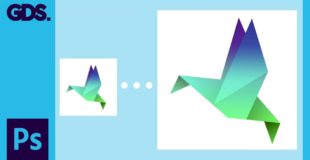
20 responses to “Smart objects in Adobe Photoshop Ep18/33 [Adobe Photoshop for Beginners]”
Excellent !!
Can you toggle on subtitles, please.
Thank you Gareth for the brilliant tutorials and I really like them all , but i have unclear issue one time you mentioned that smart object can be modified and apply effects on in the 18th tutorial normally and then in the next tutorial 19th, to apply the color Adjustment as we need to apply adjustment Layer to be able to modify the smart object
what the fuck. you did nothing
Thank You!
Great Tuts…..
the outer glow effect is not working.. can anyone help me?
thanks
Many thanks, Great Job.
I have adobe photoshop 7.0, and can't find any option like smart object. I don't know if I'm using the old version of it or this option lies somewhere else, help please?
I can't seem to figure out the last part where you duplicate the layer and change the hue/saturation of the copied layer… I do the same and both layers are affected, I can't keep the original layer the way it is… help?
so good
You're the best!
In case anyone is wondering, I believe Gareth clicks "Ctrl + U" to bring up the Hue/Saturation panel at 8:31. This panel can also be accessed by going to the top menu and selecting Image -> Adjustments -> Hue/Saturation.
Thank you so much sir
U are so good in explaining .
I have already done photoshop course, but never understood what paths and these smart objects are for until i saw your tutorials.Step by step I am watching all series and gaining a lot.
Thank you once again for guiding
Thank you very much sir.
You are brilliant! I just want to steal you and have you sit right next to me as I work! LOL
No, seriously, you're great!
And thank you.
Is there a way to download your videos to share with my kid, who is currently on limited Internet access?
how about a small image that you want to scale up, witout losing the qualty?
This is great! I thought I would never learn this until I came across your tutorials…thank you soon much!
My god you are awesome!