https://i.ytimg.com/vi/GLRDCn5UMOo/hqdefault.jpg
Create this strange and simple texture in Photoshop to apply an engraved Illustrated look to your photos and artwork. In this tutorial, we’ll run through the basics of getting it set up, then take a look at a few techniques to give your image a more authentic dollar-bill style treatment.
BONUS: to create the Sun Rays at 07:15:
1) In a square image, create a new layer and Fill with White.
2) Use Filter Gallery→Halftone Pattern, with size set to 12, contrast set to 50, and pattern type set to Line.
3) Rotate the layer 90 degrees.
4) Use Filter – Distort→Polar Coordinates set to “Rectangular to Polar”.
DOWNLOAD THE GRUNGE TEXTURE USED IN THIS TUTORIAL AND MORE:
CONNECT AND SUPPORT TEXTURELABS!
Insta, Facebook, Twitter tag: @texturelabs
Facebook – https://www.facebook.com/texturelabs
Instagram – https://www.instagram.com/texturelabs
Patreon – https://www.patreon.com/texturelabs
View Original Source Here
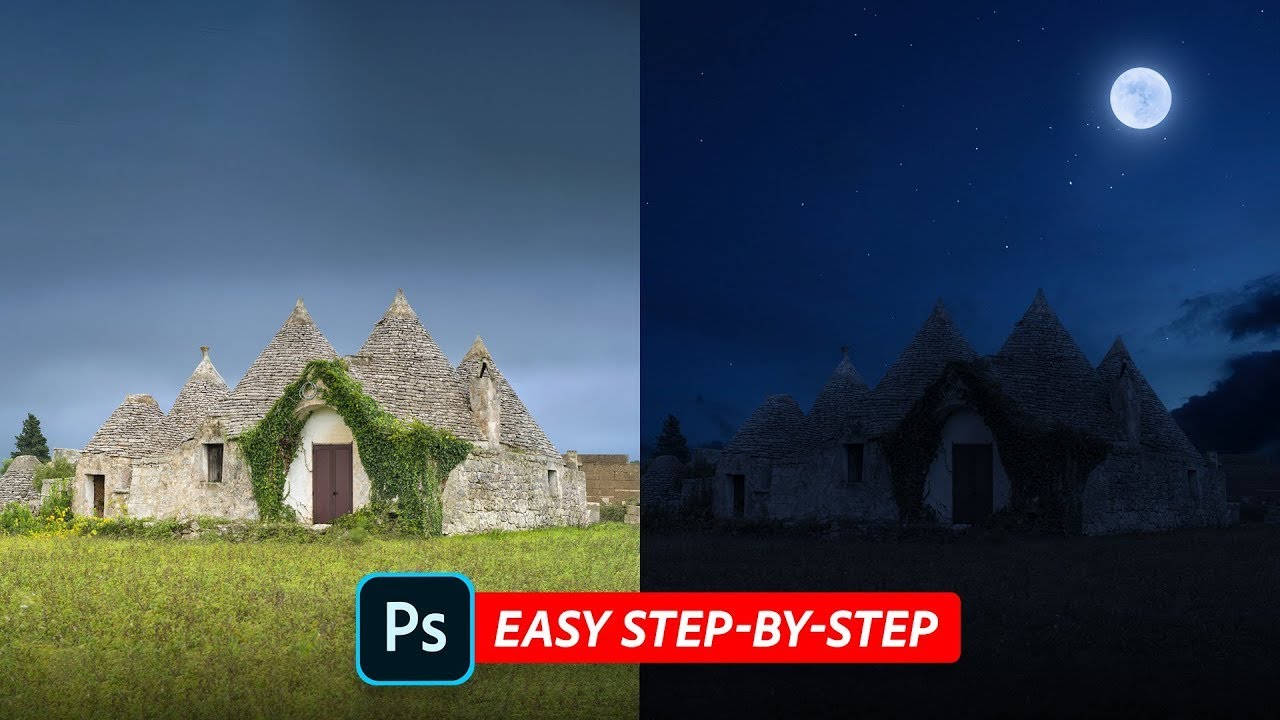
24 responses to “This Magic Texture Creates an Engraved Money Effect in Photoshop!”
NOTE: When using the Wave filter at 01:55, after putting in that last value of 50, click onto any different field in the effect before hitting Ok. (Strangely, Photoshop doesn’t register the last value you put in if your cursor is still active in that field). Thanks to everyone for the positive feedback! It's been exciting to see this video bring some new viewers to the channel!
Will this work with Photoshop Elements 2021??
great tutorial, but oil paint isn't working to me, how can I do that?
thank you
thank you! great class! I loved the result. exactly what I was looking for!
Thanks Dude.!
3:25
Great tuto, thank you, i've been using Filter Forge for this type of render, but I always prefer to know a more selfmade way. You are a natural teacher!
So good effect and easy to understand, thanks a lot
Super
Balo 😉
This is so brilliant
sunrays and outer glow like its 2008
Wow! Thanks for sharing 😊
Great job. Thank you very much
Bravo!!! This was super easy to follow and straight to the point!
Wow, as an engrave artist this almost feels wrong lol
Wow
How do I apply this to a round image without it still overlapping it as only a square shaped layer?
amazing very thanks
I had my own method for this and created my own texture, but I must admit that yours give a better result and more flexibility. Well done!
take my breath away….
Great video very well done and its easy to follow. Thanks !!
Vielen Dank 🙏