[ad_1]
Are you a system administrator, Linux power user, or just spend a lot of time at the command line? Then chances are, your choice of terminal emulator says something about you. Do you prefer something lightweight? Full of features and customizable options? Or do you just use the default which ships with your distribution?
If you’re not already familiar with terminal emulator clients, essentially, they are graphical applications which give you shell access to your machine. By using a text-mode interface to your computer, you can unleash the true power of Linux and the many applications which provide fast, efficient, and customizable control over its every function, not to mention many utilities which system administrators and developers rely upon for their day-to-day work. To get to the shell from your system’s graphical interface, you need a terminal emulator.
For comparison’s sake, I included screenshots of each terminal running htop in their default configuration. Of course, every terminal application allows at least some degree of customization, so just because it looks a particular way on my machine doesn’t mean it has to look the same on yours.
Want to try these all out yourself? On my Fedora 22 machine, # dnf install gnome-terminal guake konsole terminator tilda xterm yakuake ensured I had them all, although of course the GNOME terminal emulator was already installed by default.
Gnome Terminal
The Gnome Terminal application certainly has one thing going for it—as a GNOME user, it’s installed by default on every machine I use. That said, it’s actually a nifty piece of software. Like many of the terminal emulators in this roundup, it support colored text, a variety of themes, transparency, mouse interaction, multiple tabs, and one feature which I can’t stand not having: the automatic rewrapping of text upon resizing. And it supports multiple profiles, so I can safely play around with settings without losing my current configuration, or set different profiles for different tasks. Gnome Terminal also makes links clickable, which is a feature that once you get used to is hard to live without.
As a Gnome component, its title bar nicely styles to match whatever GTK theme I might be using on the rest of my system, and like most Gnome components, the default terminal emulator is available under version 3 of the GPL.

Guake
Guake is the first of a few terminal emulators with a “drop down” style interface, emerging from the top of your screen with the press of a hotkey. It’s also, admittedly, my favorite terminal emulator and my daily workhorse on my home machine. Guake and others terminals with a drop down interface are styled after the terminal inluded in Quake, and my ’90s nostolgia may come into play with my love for this format.
Among the many features of Guake, I like how it comes with so many themes out of the box, including my personal favorites, Solarized Dark and Tomorrow Night, which I gravitate back and forth between. It’s got just enough options to enable all of my favorite features, and the default hotkeys (F12 to launch, F11 to fullscreen) are a part of my muscle memory now. Guake is hosted on GitHub and available under the GPL version 2.
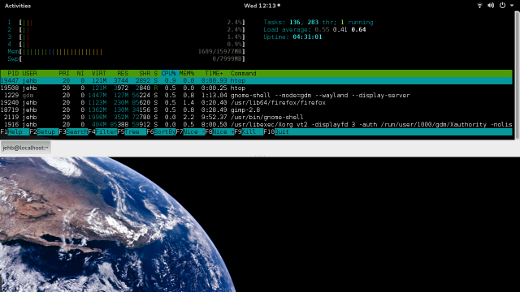
Konsole
Konsole is the default terminal emulator shipped with KDE, and so if you’re a KDE user, you’re probably already familiar with it. As a KDE component, it provides the embedded terminal for many other KDE applications, including Konqueror, Kate, KDevelop, and others. It’s features are similar to the default Gnome terminal, but what I really appreciate about it is the bookmarking function for directories and SSH. It also provides split terminals, which are helpful if you’re not comfortable using screen or tmux to accomplish this functionality in the terminal window itself.
Konsole is made available under the GPL version 2.
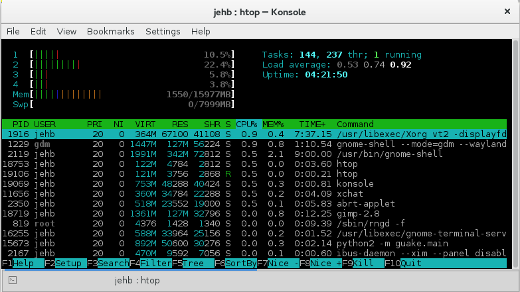
Terminator
Terminator behaves in many ways similar to the Gnome Terminal, but like Konsole, where it excels is its ability to handle separate panes for multiple terminals in the same window. It’s also cross-platform, meaning if you want to have a familiar experience across Mac, Windows, and Linux, it might be a good choice for you. It also has a number of other nifty features, including drag and drop functionality for text and URLs, a well-designed vertical scrolling feature, graceful handling of tab characters (a must to many programmers), automatic logging, and others. It also handles UTF-8 characters gracefully.
Terminator is open source available under the GPL version 2.
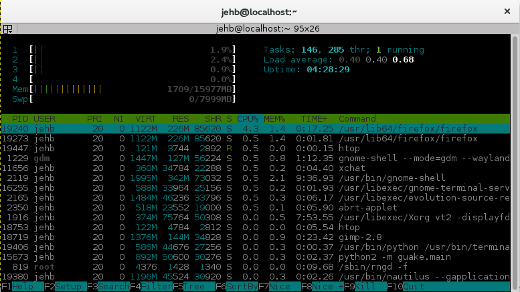
Tilda
Tilda is another Quake-style drop down terminal emulator, designed for Gtk. Its name is taken from the tilde key, the default key for invoking the Quake terminal. Tilda’s default interface is very minimal—no window title, border, or anything—but this can be changed in the preferences if desired. It features a number of options for everything from setting key bindings, setting default size and color, scrolling preferences, and more.
Tilda is open source available under the GPL version 2.
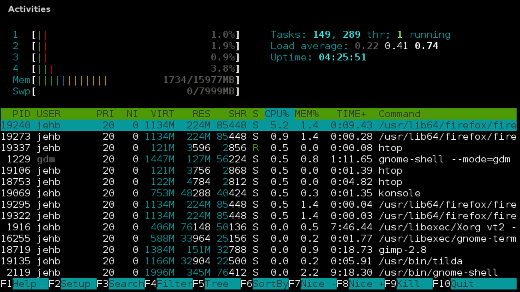
Xterm
If xterm feels old school, that’s because it is. Born in 1984, xterm is the default terminal emulator for the X window system, eschewing the need for any graphical toolkits that might otherwise sit on top your window manager. This might make it a good choice for a very minimal Linux installation with a graphics system. But this minimalist approach also comes with a corresponding lack of features; it’s pretty much just a terminal. Still, for the right situation, xterm still has a place.
Xterm is available under an MIT license.
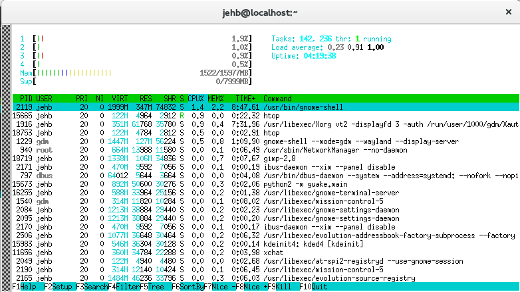
Yakuake
Yakuake is another drop drown terminal emulator, this one a part of the KDE family. Short for “yet another kuake,” Yakuake could actually be thought of as a front-end to Konsole, as listed above, and many of its features are similar. If you like Konsole but like the Quake-style approach, this is the terminal for you. Like Konsole, Yakuake is made available under the GPL version 2.

This is not an exhaustive list. Terminology, eterm, mrxvt, and many others have their own dedicated followings, either on their own or as a part of their corresponding window manager. Each, of course, come with their own set of features and selling points.
So which one is your favorite? Take our poll at the top of this article, or let us know in the comments below if your preference didn’t make the cut.
[ad_2]
Source link