Lightroom TIME LAPSE Tutorial: you’ll learn how to edit and sync a time lapse photo sequence in Lightroom and how to export your edited frames to a specific folder. I recommend you to shoot your time lapse frame by frame and if it’s possible in RAW format. This way you can edit all the photos almost non-destructively in Adobe Lightroom.
For part 2, where I edit the time lapse movie in Premiere Pro, click here: https://youtu.be/-mOXixDsV6A
🔵 Music for YouTubers | 30 days FREE TRIAL: http://bit.ly/2FeP2mz
Take your time and edit the first photo of the sequence using the sliders. Adjust the exposure, the contrast and the vibrace/saturation as you wish. You can always take it to a higher level by modifying the Luminance and the HUE for every color individually. This will give you much better results.
Crop your frame to a 16:9 ratio.
After you are pleased with the editing on your first frame from the time lapse, use the SYNC button to copy all the slider values to the rest of the photos in the sequence.
Select all the images and use the export dialog box with the settings presented in the tutorial to save your edited and processed photos to a specific folder in your computer.
You will need then to create the time lapse movie. I suggest to use Adobe Premiere Pro for this. Here is a tutorial that I made to accomplish this: https://goo.gl/EHRbab
▪ Best Music! Free 30 days Trial For YouTube Creators: https://goo.gl/G5Kut4
————————————————————————————————–
Subscribe to my channel: https://goo.gl/GtouxB
Official playlist: https://goo.gl/14IrP7
I try to deliver well explained tutorials including Photoshop, Lightroom, Premiere Pro, GoPro, as well as product reviews.
————————————————————————————————–
Share this video: https://goo.gl/0DCRGK
————————————————————————————————–
Join the Eye Stocker group on Facebook: http://facebook.com/groups/eyestocker
————————————————————————————————–
Full article: http://eyestocker.com/2017/01/lightroom-time-lapse-tutorial-edit-sequence/
————————————————————————————————–
Follow me:
Twitter: http://twitter.com/eyestocker
Instagram: http://instagram.com/eyestocker
Facebook: http://facebook.com/eyestocker
Personal Facebook profile: http://facebook.com/cristikerekes
Google Plus: http://plus.google.com/+eyestocker
————————————————————————————————–
Contact: eyestockermail@google.com
————————————————————————————————–
Music by:
David Cutter Music – www.davidcuttermusic.co.uk
Original source
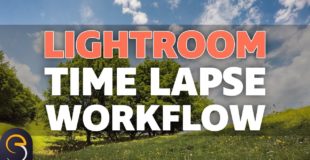
49 responses to “Lightroom TIME LAPSE Tutorial | Do it properly!”
whats a control plus a button?
DSLR for time-lapse
bullshit video.
Nikon d5300
What's the point of exporting the files at 300dpi if you are converting it into a video file?
where;s d f timelapse
Thanks again Cirsti. Im using the Osmo standard with the Litchi app.
Hi! I NEED HELP: When I do the timelapse photo I do it in RAW, which supposed to make a .jpg and RAW (.gpr) file. In my case I only get the RAW dupplicate ONLY in the firt picture of the timelapse! Why is not creating a RAW copy for each picture?? Is this normal? BIG THANKS.
fucking moron
Thank you for not showing me how to make a time lapse in LR you fuck.
This is not a TIME LAPS Tutorial…
I think you spelt "synchronise photos setting" wrong. Wasted my time, nothing to do with creating a time lapse.
This is helpful : )
Jew didn't know how to fucking do it properly.
Lame Title, Man!
Wait, where's the timelapse?
waste of time
Great video just learning to edit time-lapse from a hero 5
I have a doubt…
Incase, I'm shooting a sunset timelaspe. My first image editing value will be different from the last image.
How to gradually sync between the first and last image values??
Thanks a lot in advance
Ugyes vagy, Cristi! Koszonom szepen a segitseget! This was helpful, dude. Kudos from an American and former resident of the "Magyar World." 🙂
great tutorial!
This video was really useful, thanks !
And im using Asus Zenfone 3 (ze520kl)
Hey Cristi, loved this tutorial, but I'm having an issue, i shoot time lapse with a cheap action camera that any shoots jpeg and doesn't have the setting to avoid auto W/B neither auto exposure, so, when I sync all the settings and export the time lapse itself (the video) it has flickering, a lot… is there any way to make it work only on lightroom???
Great video, thanks mate!
Nikon dSLR, Lightroom, LRTimelapse and Syrp Genie
I'm new to all this, and your video was so easy to understand and follow. Thank you!
Thanks for taking the time to make this video Cristi.
Hey Cristi. Have you found an easy way to make motion to you timelapse eg. zoom? I am finally editing in Avid MC and dont want to zoom in my 1920×1080 video, but rather in the big sized original photos from the timelapse.
Hey man, you are a genius. Thank you SO much. 🙂
I took the video with a Sony Mini DV handycam, transfered the .avi video file to PC and used VLC to create the picture sequence. By the way the .avi file of a 90 minute video was huge 18gb wow.
Thank you very much !
very quick and good tutorial !
Raspberry Pi so i could leave it out for days. Wrote easy code to take pic every "X" seconds
How to edit timelapse from bright sky to dark sky in lightroom
gopro 3+ black
Fps? Plz reply its urgent..
I am using smart phone.poor me😢😢😢
Gopro Hero 2
great video using canon 5dmkiii and 5dmkii
Dslr
Is there a way to select only half the frames to edit while still keeping them all in Developer? My cam auto adjusted the WB halfway through and I want to match them to the first half. Thanks
You've got a haircut, Tommy Wiseau!
Canon EOS 700d with a 35mm prime cine rokinon lens.
Nice video Eye Stocker. Regarding Export>File Setting, why quality at 98? Thanks.
I shoot my timelapses with a Nikon D7000
Thanks you sir. I was always wondering how to edit timelapse edit photos.
I had to stop the video to come congratulate you here on this great work you've done. Your videos are incredibly easy to get started with video editing and it's surroundings. Great thumbs up! By the way, I'm using a galaxy S6 and a gopro 3 black.
My Timelapse is exporting right now, Nikon D3300 with Tokina 11-16
Thank you for publishing this video, Before watching this video I haven't tried out Light Room, now I can't wait to give it a shot 😉
For Shooting my Time Lapse I'm using a SJCam 4000
Wow that was cool. I never use light room because it seems to complicated but now watch out. Thanks