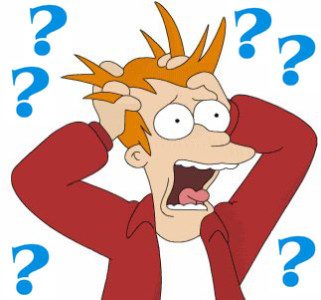 I have just spent the last 4 hours of my life trying to figure out why the hell Safari wouldn’t open HTTPS sites… and it hasn’t been pretty!!!
I have just spent the last 4 hours of my life trying to figure out why the hell Safari wouldn’t open HTTPS sites… and it hasn’t been pretty!!!
Let me go though some of the suggestions I have found and tried and remember this is for OSX 10.6 and up (I’m pretty sure, although I am running 10.6 still):
First and foremost, If you have Little Snitch installed, check to see if it’s blocking Safari in some sort of way. If it is, delete the offending rule and/or get rid of’em all.
- You can do this by opening Little Snitch, selecting rules and scrolling down to Safari.
- Also, Check your parental controls in your System Preferences to see if anything there is blocking you. If it is, disable that too. Here is a link that might help with that: http://drivenet.wordpress.com/2010/01/16/solved-gmail-yahoo-mail-and-hotmail-blocked-when-activating-snow-leopard-parental-controls/
If that didn’t work, then it gets a bit more complicated from here, so roll up your sleves and lets get started.
Lets go into safari and empty the cache:
- Select the Safari menu and go down to Empty Cache
- Restart Safari
Yeah I know, that didn’t help me either. If it did you, I couldn’t be happier for you and your done! Enjoy
Next we’re going to Reset Safari:
- Go to the Safari menu and select Reset Safari
- Restart Safari
No joy either, huh? I know it seems a bit strange but not to worry we still have several more things to try out.
Lets try disabling any plugins installed in Safari by going to Preferences – Extensions and turn off.
Nothing!!!! Ok persistence is the key here as with everything in life. Lets stick to it…
Next we’re going to need to look for several .plist files and delete them. Most of them are in /Library/Preferences:
look for these and send them to the trash:
- com.apple.Safari.plist
- com.apple.security.plist
- com.apple.security.revocation.plist (this one you might have and you might not, I didn’t)
- com.apple.security.systemidentities.plist
UH OH! Nada! Keep on it!
Lets check System Preferences / Network, select the Advanced tab then select the Proxies tab.
- Make sure none of the boxes on the left under *Select a protocol to configure* are selected.
While we are there lets change a setting:
- System Preferences – Network – Ethernet/WIFI – Advanced – Ethernet – MTU:
and change from 1500 to 1200
If at any time one of these works for you go an enjoy yourself, you earned it! For the rest of us, read on…
This is starting to get aggrevating! and all the help on the net hasn’t gotten us anywhere as of yet.
Try this:
- Create a new folder on your desktop and move everything from your /Library/Preferences/ folder into that new folder, log out and log back in, then try accessing an https site. If that does it, then one or more of the files you moved is either corrupt or conflicting with another.
Keep in mind that all of your previously set preference settings revert back to the default settings, so you have two choices.
- Reset them all by not moving them back
- Move them from the desktop folder, one at time, back into /Preferences/, restart, and see if the problem returns. If so, you’ve identified the corrupt/conflicting one. Continue until you isolate the bad one/ones.
Any luck? Me niether and thats about as far as I got with all the stuff on the net.
I’ve got nuttin else fer ya….
Wait did we check Little Snitch???? We sure did and there was nothing blocking Safari thats for sure. But did we check the WebProcess???
Nope, sure didn’t…
We need to make sure that the WebProcess is allowing TCP connections to port 443 (https).
In my case I had a rule denying access to port 443 which was what was causing Safari to choke on https sites.
- Change this rule or add one allowing access.

3 responses to “That pescky Little Snitch!!!!”
I like this too
this is good stuff
this is good stuff