This is a COMPLETE Affinity Photo tutorial for beginners! If you are new to Affinity Photo, this is the perfect video for you. We cover the top 10 things beginners want to know how to do.
Enroll here for 100+ Affinity Photo tutorials! http://affinity.sale/Photo101
Download today’s images: http://affinityrevolution.com/affinity-photo-top-10/
——————————————————————–
In this tutorial, we cover the following topics:
1. Opening Images
2. Affinity Photo’s Interface
3. Cropping
4. Removing Imperfections
5. Adjustment Layers
6. Masks
7. Selections
8. Changing the Background
9. Adding Text
10. Saving and exporting
Original source
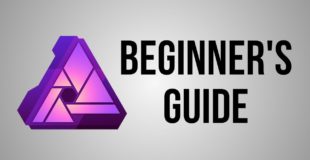
40 responses to “Affinity Photo Tutorial For Beginners – Top 10 Things Beginners Want To Know”
Hey Ezra thanks so much for these tutorials, mate. Ditched PS for Affinity and you've done some goodness with all these vids 😀
Going from a complete novice at Photoshop, I was afraid I would lack documentation when trying this out. This video gave me hope that I could probably find what I need. Good job.
What do I have to do, to move photo files from Elements 15 to Affinity if anything?
Hi
Thank you very much for the good and clear video
I work with photoshop cs that was NOT so expensive as the cc version
Hope that all the non proffesional photoghafers realize that
I want to buy Affinity and go on with it
Hope I can make it with this video to begin
Greetings and thanks
Keep going on please
Emile
Solid tutorial! so excited to be using this program. thank you very much !
will i be able to use affinity on my ipad if i buy it on my pC
Hi im new to Affinity, great video but why do i not have a red dot to close a window when working in an adjustment layer in the top left hand corner. thanks
I truly needed this, switched from Adobe PS to Affinity and was a little lost! thanks to your video I can start editing again
articulate, clear, precise and super helpful
Bro, Thank you. I just recently got this today from using Polarr Pro. And i just needed to know the basics. Thanks m8!
TALKING WAY IS TOO GOOD KEEP GOING>>>>> BEST VIDEO ON PHOTO EDITING>
uh I can't find the studio button
Get starteded
You have a very positive and welcoming personality that makes newbies like me want to learn, thank you for producing these videos. Your explanations and tips show true professionalism, I tip my hat to you sir..from a friend in Oz
very good tutorials…thanks
"Maybe if I punch a hole directly through my laptop that'll fix it."
Ezra is there a video on how to Conform Text or graphic to a Surface in Affinity Photo similar to displacement in photoshop
This Video was really helpful, thank you so much!
👌😍
Affinity ROCKS!
Thank you for sharing the beginners tips. Very clearly explained. For me personally a bit to slow, but i assume for the older users perfect paced video!
Very helpful! Thank you.
Well done Ezra!! I hope to see soon a new tutorial on affinity photo. Thanks for talking slow and clear. One of the problem is follow some tutorial that are not in my mother tongue. You got a new follower. Please keep going.
Thank you so much, this video is awesome!
Does it modify the original file when you open an image? Or does it simply "import" the image but will save to a new file? Wasn't super clear in the video. Thanks! 🙂
Lifesaving video! So helpful and easy to follow. Thank you!!
sir your voice is so sweet & clearly understand me tks sir
is the demo for affinity the same as the one you are using? I seem to be missing a lot of the tools. like a brush…
Love Your Videos How to curve the text in Affinity photo
1:39 ''You'll have different options appear up here'' haha
I just set it to Full Screen. The scroolbar is gone, but the photo can easily be moved around with my Magic Mouse horizontal and vertically, just by gesturing left and right with it.🙂
Another thing I forgot to ask was, it is normal for the scroll bars to always show? Plus I’m working on an iMac and using a Magic Mouse. Does that make a difference? 🙂 Thanks
I see you’re using Mac. I’m using Mac. The people on the forum are using Mac. So I don’t understand what you’re viewing..Can you please tell me what version of Affinity Photo you’re using?🙂
Other Affinity Photo users are having this issues in their forums. The question is how to stop (or disable) the document (canvas) from moving around. 🙂
Great job very helpful -thanks
Thank you so much for a great tutorial, clear concise and exactly what I needed. Your a very good tutor!
I just got the program today. Going through this tutorial. Noticed some differences.
1) Help! I cannot get the "Color" tab like yours! Mine shows up differently — I want the Triangle and the color wheel as shown in the video.
2) My layers are not showing up as "Background"; they show up as "(image)" and they do not automatically Lock.
Do I have an older version? I have v1.64.104. What version are you using? Please assist.
I was trying to enroll in the full course but the tiny.url link is not functional. Says I'm not allowed to visit the page referenced. Is there a new location or link?
I was planning to buy this at the windows store today, and this tutorial really helped!
I'm new to this…just downloaded it. Is adding text the same as watermarking?