Take our new GIMP Photo Editing Course – From Beginner to Pro Photo Retoucher:
https://www.udemy.com/gimp-photo-editing/?couponCode=PHOTOBASICS
How to Open RAW Images in GIMP:
https://www.daviesmediadesign.com/open-raw-images-in-gimp/
http://www.youtube.com/DaviesMediaDesign
In this tutorial I will be going over some basic concepts for photo editing (or manipulation) such as how to color correct an image, adjust the levels, adjust the hue and saturation, sharpen the image, tweak the brightness and contrast, and add a vignette. This tutorial is designed to help beginners with photo editing, but can also be watched by intermediate and expert Gimp users. I guarantee your photos will look more professional after watching this tutorial!
http://www.DaviesMediaDesign.com
http://facebook.com/daviesmediadesign
Join our email list for new tutorials and GIMP news:
http://eepurl.com/b7spwn
Download the software here:
http://www.Gimp.org
Original source
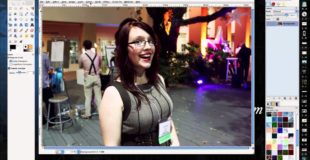
28 responses to “Beginner Photo Editing Basics Tutorial – Gimp”
Excellent! Thanks for making this easy!
Great tutorial. This girl got better looking as the video went on, like drinking beers
Will a RAW file open on GIMP ?
I thought we were going to brush out the blue flare on the photo right center. And no hoodies do I see to buy… =(
hai
another video on pic editing, yet no instruction on how to get the pic into gimp from the camera card in the first place. Also nothing on how to save & copy hte new image into my hard drive for later use.
Nice!
This was a big help for getting me started with GIMP. Thank you!
why the @#!% don't you have a web page for the gimp software? oversight?
Thanks for the clear – easy to understand – presentation.
I down loaded the soft ware and could not get past down loading the picture I could not get the picture in the editing screen
This is a high-end photo editing program that consolidates many features offered by several other specialty photo editing programs that I use, yet I found the user interface intuitive and reasonably easy to master. Like other high-end photo editing programs it gives
me the tools to adjust color balance, contrast, brightness, sharpness and do retouching and face/body enhancements. Unlike several of my other photo editing programs, it will import my RAW photo files, giving me the power to edit their much richer content. https://plus.google.com/b/100728704920141855812/100728704920141855812/posts/EPEBMC8eX95
is it as powerful as photoshop?
many thanks !
Do you use the RAW file or just jpeg?
is there a way to round the edges of the image? basically im making a flyer, and i added a photo, i want to round the edges maybe, and make the corners of the image less noticeable. is there a tutorial on this?
why would you prefer 2.6 version of gimp over 2.8?
you suck……………..
is gimp a virus? i just got a laptop and i dont wanna kill it lol
add one more!👌👍📷
how do you edit photos on this like Photoshop
Why do you prefer an older Gimp version 2.6 over 2.8?
Davies: why does it save files as .xcf instead of .jpg ? If I have a .jpg file can I edit it and then still have a .jpeg file ?
Very well-presented instruction. Straight-forward and simple explanations of a seemingly complex tool. Thanks!
Thanks AGAIN to everyone watching this video and helping it hit 200,000 views!
Totally non-intuitive and absolutely useless as an image editor. Every time I install it and try it I end up deinstalling it 5 minutes later, it is just absolutely horrid…
Excellent tutorial! Is it possible with Gimp to selectively brighten an image, i.e. is only a certain portion of the photo is too dark, too light etc?
Cyan Yellow and Magenta are the primary colors in the subtractive color wheel