https://i.ytimg.com/vi/AGV3rGtqEec/hqdefault.jpg
In this video I show how to import the Inkscape svg file I create for my logo into Blender as 3D model.
Blender has a built-in Import function to import svg and this is imported as curves / paths. The paths can be converted into a mesh. This flat mesh is extruded and rendered with cycles in this tutorial.
Here are my social platforms:
G+: https://plus.google.com/+JayAnAm
Twitter: https://twitter.com/jayanamgames
Facebook: https://www.facebook.com/jayanamgames
Patreon: https://www.patreon.com/jayanam
Indiegogo: https://twitter.com/jayanamgames
source
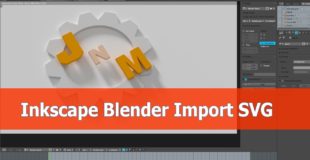
11 responses to “Blender Import svg from Inkscape tutorial”
helped a lot> thank you
subscribed to these ASMR tutorials
What save as type did you use? my file doesnt show up
My main disappointment when i switch from 3ds max to Blender was the poor curves since 3ds max has way better spline tool but using inkscape fix it and the only inconvenience is the import export but you get the best of both world this way.
It would help if you could possibly and kindly say by what/how you e.g. " select and scale" while one sees not the buttons pressed but just the cursor
I have done all the step as shown in the video few problem i got. 1st It has to mesh geometry not a clean as we have in blender. 2nd cant add loopcut. 3rd when add subsurf the mesh get mess up. Any suggestion or help how it will work with a clean geometry.
Hello, can you make a tutorial of bendy bone rig with the mesh? Thanks! I am your subscriptor now :_)
Next tutorial, how to turn a cube into a plane – -' ?
Hey Jay, thanks for this one, although I normally don't convert my paths to a mesh unless I have to. You can extrude and add non-destructive bevels to the edges of the imported paths in the curves area of the properties panel with your curve selected. That way you don't end up with all of those n-gons or triangles… 🙂
That was very useful, really !
Nice video! I like it