Learn how to create your own LUTs. This is a beginner guide. Understand what a LUT is. How are LUTs different from effects and adjustments. What is the difference between your own LUTs and LUTs from the internet. Finally how to create, export and infer LUTs
Watch Part 2 here: https://youtu.be/RyiFEBkwjtc
Tasty LUTs Pack: https://gum.co/yMDsZ
80 LUTs Pack: https://gum.co/kLGTh
Buy me a Coffee: https://gum.co/coffeeforolivio
My Facebook group: https://www.facebook.com/groups/oliviotutorials.superfan/
My Newsletter: https://www.oliviotutorials.com/newsletter/
My Affinity Photo Creative Packs: https://gumroad.com/sarikasat
My Patreon Page: https://www.patreon.com/sarikas
All ym Social Media Accounts: https://linktr.ee/oliviotutorials
Original source
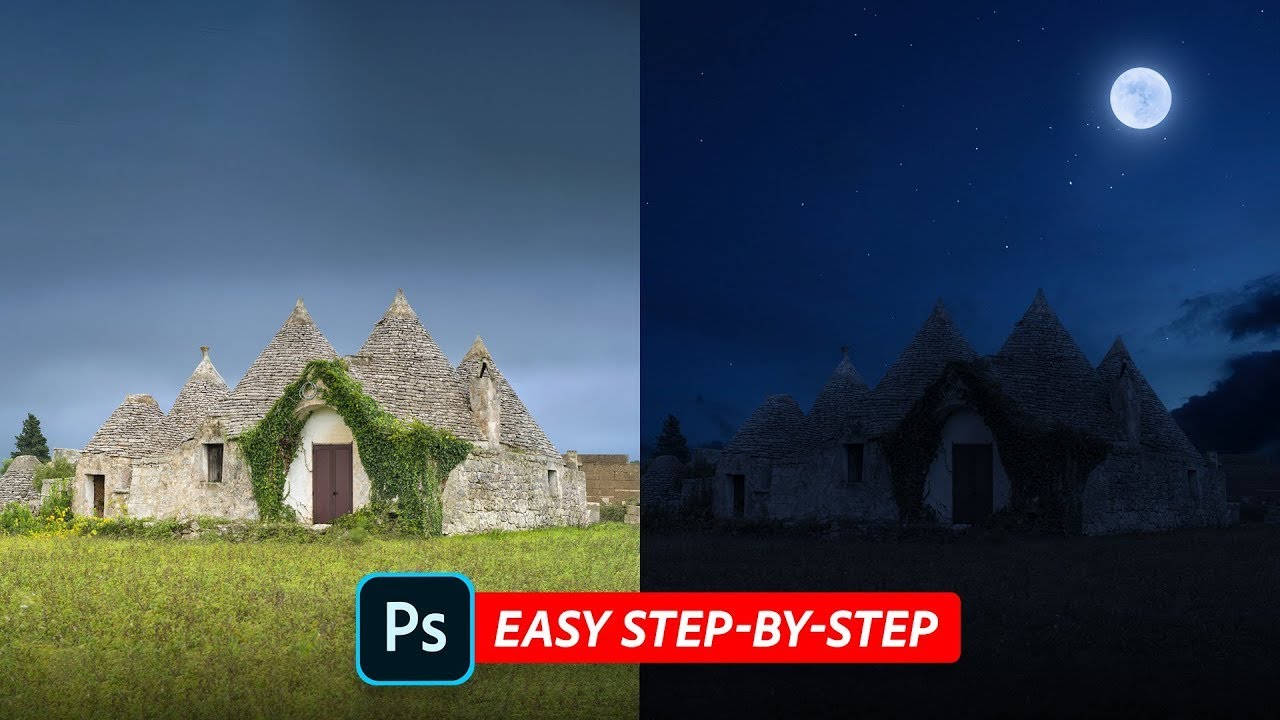
15 responses to “Create your own LUTs | Part 1 – Affinity Photo Tutorials”
Thank you. That was very clear and helpful.
Is there a preferred place to save LUTS? We use Win10Pro-64bit and use all three of Serif's apps. In other words is it better to save them in one of the app's file structures; or, just anywhere?
For those that are confused, a LUT is a "Look Up Table"
Very informative and easy to follow. Thank you.
Thanks Olivio! I'm not understanding the difference between a LUT and a preset…
Super professional to have the important guideline explained! Thank you!
Absolutely fantastic, thank you.
Great as usual Olivio. Thanks.
Thanks for this video. Never focused on making LUTs really. This helps a lot. Simplier than I thought it would be.
Ok, I've been using your LUTs so far. Never created my own LUTs. But now I will.
How cool and easy is this?
Thanks again, Olivio!
A few years ago I bought a colour checker passport and got Affinity Photo bundled with it for free. I have been searching since then as to how to convert DCP to LUT, the infer LUT should work as I can apply DCP in a programme that will use LUTs and use the before and after images in Affinity Photo to create a LUT that is equivalent to the DCP.
Thanks Olivio.
so in the same way I can take a frame of my video, load it into Affinity and create a special lut on it
Enjoyed the explanation. Thanks!
Dude, these videos are awesome. Keep it up. I really appreciate these!
Thanks for the tips in this video 🙂