[ad_1]
Adobe has released another update for Photoshop, bringing improved features, usability, and workflow for photographers and artists alike. However, one update from a while back has constantly irritated me, the save as feature, but there’s an easy solution to fix it.
Adobe Photoshop continually gets better and better, and it makes the workflow so intuitive if you have been using it for a while. I personally love the subscription that it has had for some years now, as I can now own constantly up-to-date software. Yes, I know that can be a contentious point, but it makes it more affordable for everyone, and in the teaching profession, it means that students can own and be taught using the most up-to-date version instead of learning on this only to go home and use a hacked CS5 copy that can’t do half the things they were learning.
With each update comes new features and improvements, but there’s always been one so-called improvement that baffles me. And that’s the save as feature. Why did they change that? It worked great. If it’s not broken, don’t fix it. However, as Adobe has always done, they include a workaround.
The Fix
Navigate to your preferences. On a Mac, they’re under file, on a PC, under edit. In the dropdown that appears, choose file handling.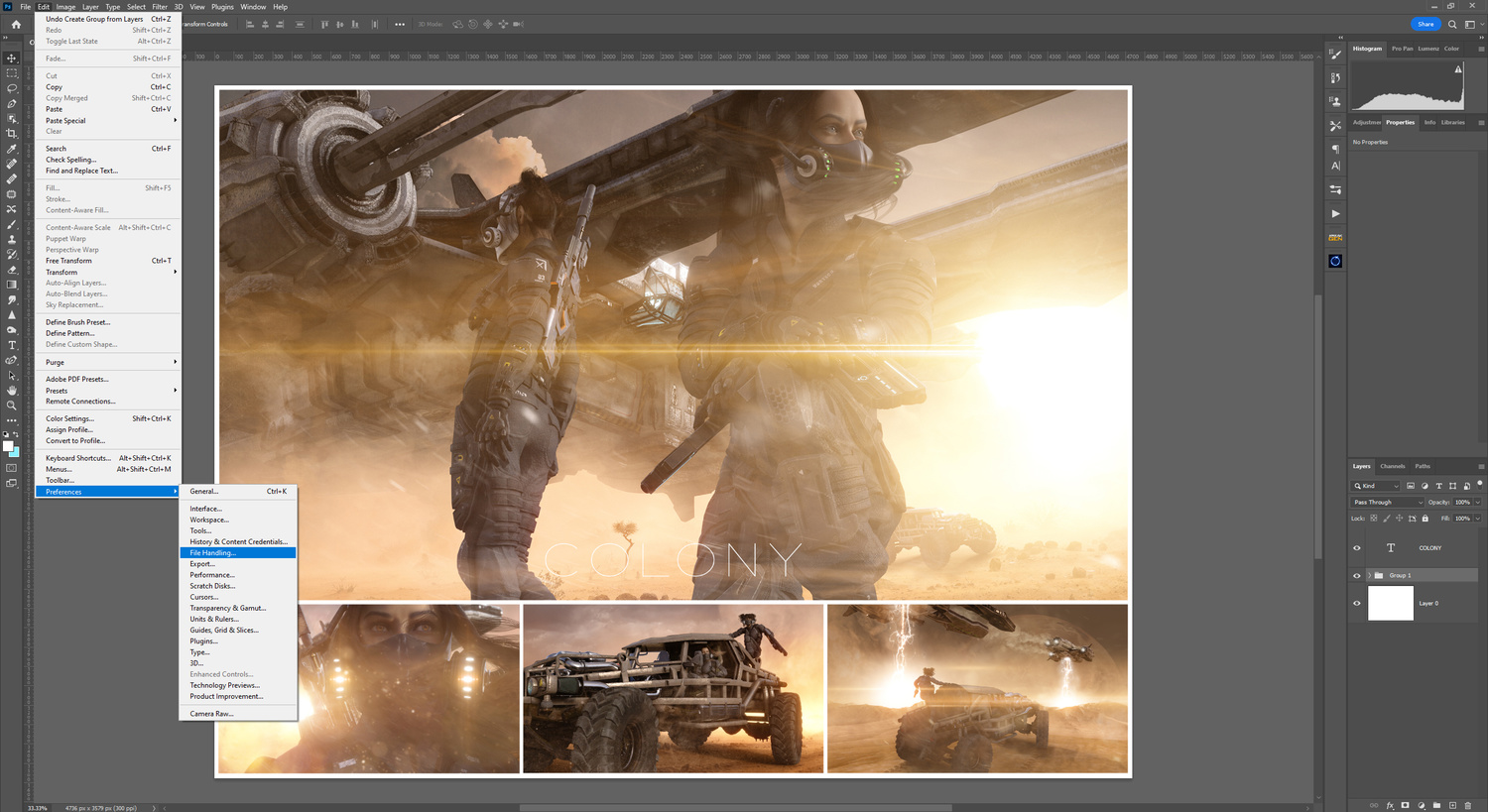 In the pop-up dialog box that appears, check enable legacy Save As. Another one to consider while here is to check “do not append copy to filename” when saving a copy. This is a personal preference, as it saves renaming a file when sending to a client. I just feel the word “copy” doesn’t look good.
In the pop-up dialog box that appears, check enable legacy Save As. Another one to consider while here is to check “do not append copy to filename” when saving a copy. This is a personal preference, as it saves renaming a file when sending to a client. I just feel the word “copy” doesn’t look good.

From this dialog box, click ok, and then close and reboot Photoshop to enable your new/old save as feature. I actually had to reboot my computer this time to get it to work, but usually, a simple reboot of Photoshop does the trick.
Welcome Back Your Familiar Save Feature
That’s it, quick and simple. No more pop-ups asking you to save to the cloud. Back to the quick and familiar save workflow. The save to cloud option is still there, but at least this time, you make the decision to do this instead of the software providing that as the first option.
Preferences
If you knew this, I’m preaching to the converted, but if you didn’t, I hope it helps speed up your saving function. The preferences menu is well worth understanding and becoming familiar with, as there are quite a few different options there to speed up your own workflow and get the best out of Photoshop and your current systems configurations.
[ad_2]
Original Source Link