https://i.ytimg.com/vi/n4J5Axa_G2g/hqdefault.jpg
▶ Check out my gear on Kit: https://kit.com/ArtisticMentor
SUBSCRIBE MY CHANNEL BY CLICKING SUBSCRIBE BUTTON AND PRESS BELL ICON FOR MORE VIDEOS
👉 down bottom of video subscribe button …
Hey, In this video I’ll show you how to remove background in Photoshop CS6 in just 1 minute.
There are several methods to delete background in Photoshop. In this video I explained a simple easy to follow method that you can apply to simply remove background of your photos and can even add any other custom background to your photos.
In this video tutorial the main tools that we’ll be using are quick selection tool, eraser and Polygonal Lasso Tool. With these 3 simple tools we’ll be easily able to erase the background of our image.
Below are the few steps listed that you should follow:
1. Choose your Photo and drag it into photoshop
2. PRESS CTL +J for taking copy of photo
3. Select Quick selection tool
4. Select your photo or the are you want to keep
5. Remaining this adjust by polygonal lasso tool
6: Then go to refine edge and make the settings smooth = 20 and contrast = 40 then use brush for removing extra background
7. Resize your image accordingly and use eraser to remove extra backgrounds.
8. Your Image is ready now
Photoshop Tutorials for Beginners playlist link
👇👇👇👇👇👇👇👇👇👇
well wishes
jawad younas
#artisticmentor
View Original Source Here
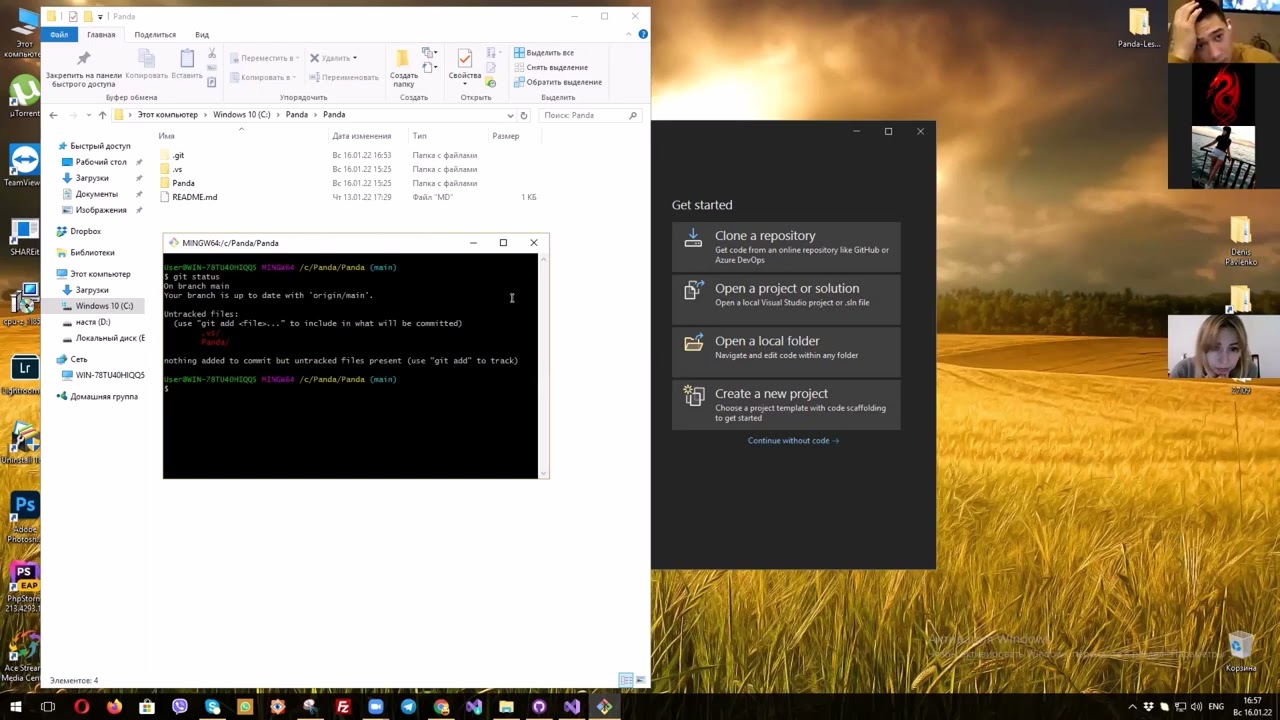
9 responses to “How to remove background in Photoshop CS6 in just 1 minute | Photoshop Tutorials”
Comment your feedback about this video. Subscribe to my channel if you want me to make more. Share this video to your friends 🙂
"Remove background in just 1 minute" – Video is almost 4 minutes long. 😂
i didnt understand why you mentioned CTRL+ALT+Z and CTRL+J??
polygonal tool also so confusing.
oh how to remove the background?
i am so confused every year i want to learn photoshop then I give up then i try again after 10yrs
great!!!
If you can add voice over video for how you are selecting tool and use of tool that makes your video more greter
Sir bhot achi video hai sir but AP se ek request hai k video me apne voice bhi add Kary ziyada ache tariky se samjh ai gi otherwise video bhot achi thi
amazing
Thank you very much. One day you will be great on photoshop teaching.
☺👍