In today’s video I show my tried and true 3 step process for quick and easy skin retouching in Affinity Photo. How to retouch Skin in Affinity Photo is for people who want to make changes without hours of work.
Remember to Subscribe https://goo.gl/6vCw64
Stock Photo – https://unsplash.com/@erik_lucatero?photo=d2MSDujJl2g
Affinity Photo File – http://www.jesseshowalter.com/assets/uploads/files/skin-retouch.zip
Retouching skin can be a time-consuming endeavor, but good news me and Affinity Photo are here to bring you some awesome solutions that will get you retouching skin in no time at all.
The 3 steps I show here today will work on other programs like photoshop but Affinity Photo makes it so easy you gotta check it out. Now I am sure there are people out there that could do a much better job at retouching skin than i can, but this video isn’t for them. This video is for people who are on a deadline, making websites or graphics and need to know how to do a little bit of retouching without breaking the bank of time.
Step 1: Frequency Separation
basically splitting the image into varying levels of definition
Step 2: Image Correction
using all the amazing tools that Affinity/Photoshop has to offer you can start retouching the photo pretty quickly to get the result you want. Blemish removal tool, clone stamp tool, etc…
Step 3: Color Correction
This is the equivalent of putting foundation on the subject and evening out the skin from those red splotchy areas. Just use lots of color adjustments, layer masks and be aware of the contrasting colors.
That’s it!!! I know so simple right 🙂
————————————————————————————
////////// Website
http://www.jesseshowalter.com
–
////////// Subscribe:
https://goo.gl/6vCw64
–
////////// Social
Twitter: http://twitter.com/iamjesseshow
Anchor: https://anchor.fm/iamjesseshow
Instagram: https://www.instagram.com/iamjesseshow
Medium: https://medium.com/@iamjesseshow
–
////////// Equiptment
Vlogging Camera – Panasonic G85
http://amzn.to/2EwumHn
–
Drone- DJI Spark
http://amzn.to/2CpodH9
Original source
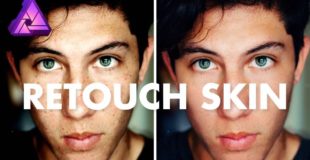
18 responses to “How to Retouch Skin in Affinity Photo | Graphic Design Tutorial”
great tutorial!! Are you using a mouse or a pen like a wacom tablet on your computer for you photo edits?
Was this image taken RAW or just standard JPEG?
Good tutorial, clear short and to the point, I LOVE affinity
Color adjustment is a mask right when you use it. No need to add extra mask to it
I am now really starting to see how powerful this software really is and how simple to use. Thanks Bro.
Excellent tutorial. I especially appreciate that your explanations include what you're trying to accomplish and how and why the particular techniques work. And thank you for zooming through the parts where you actually do the detailed work. Well done.
I think I still prefer Ezras Gaussian blur technique
got you, although color adjustment good for the overall image think it is unessesary for getting rid of those final small blemishes
Thanks once again Jesse your presentation style is so good and to the point, its really helped me to get an overall view of Affinity which i have only just bought. http://www.derrickbradfieldphootgraphy.com
Hi . First congratulations for an easy explanation of affinity photo contrary to photoshop & Lightroom. Make life easier and away from jargon . But I have a question for you. Did you use photo on jpeg or raw format. All my photo are on raw format.
Thanks in advance for replying.
No way. How tedious. Is there not a high pass like in Photoshop? It's my number one 3 second tool for smooth skin.
Found affinity not that long ago. Moved away from photoshop, and it already feels faster, + it's cheap 😀
Wow great tutorial. You are THE BEST
I like how you actually put the finished product next to the non edit. Im thinking on buying this. More of a landscape person myself. Well done.
Can you not invert layer masks?
How i can make a water mArk in affinity photo on ipad ?
Question: did you actually need the layer mask on the color adjustment layer? Could you not just have inverted the layer and THEN painted in the adjustments?
Congratulations man 😀 Thumbs UP! And Subs.