[ad_1]
It’s one thing to have a dedicated graphic tablet for editing and a whole world of convenience to have a versatile editing console. Let’s check out why the Inspiroy Dial 2 can be considered more than just a tablet.
Graphic pen tablets serve to allow us to make more precise inputs and adjustments when editing or retouching photos. For the longest time, the focus has been on precision and flexibility. However, what if a tablet could provide that and also give you better efficiency and ergonomics when editing, which will save you effort and time switching from one hardware device to another during even the most tedious projects?
The new Huion Inspiroy Dial is a 15-inch graphic pen tablet with bluetooth 5.0 convenience and functions way beyond its surface area. This update of the first version of the Inspiroy dial adds more function from just a slight physical change, which makes it more than just your usual graphic pen tablet but a tool that can boost your efficiency when editing or retouching.
Build and Design
Without a doubt, before seeing any of the implications on functionality, this new tablet has a sleek two-tone design, which, in my opinion, makes it more attractive to have on your desk. Not that it affects your creativity and output, but feeling good about nice-looking tools never hurt anyone.
The Inspiroy Dial 2 has a 13 x 7.5 inch body with an effective area of 11.6 x 6.5 inches. On the remaining surface area is a side panel where you can find six customizable buttons and two customizable dials. The dials make the side thicker but still maintain the tablet’s overall slim and portable design.
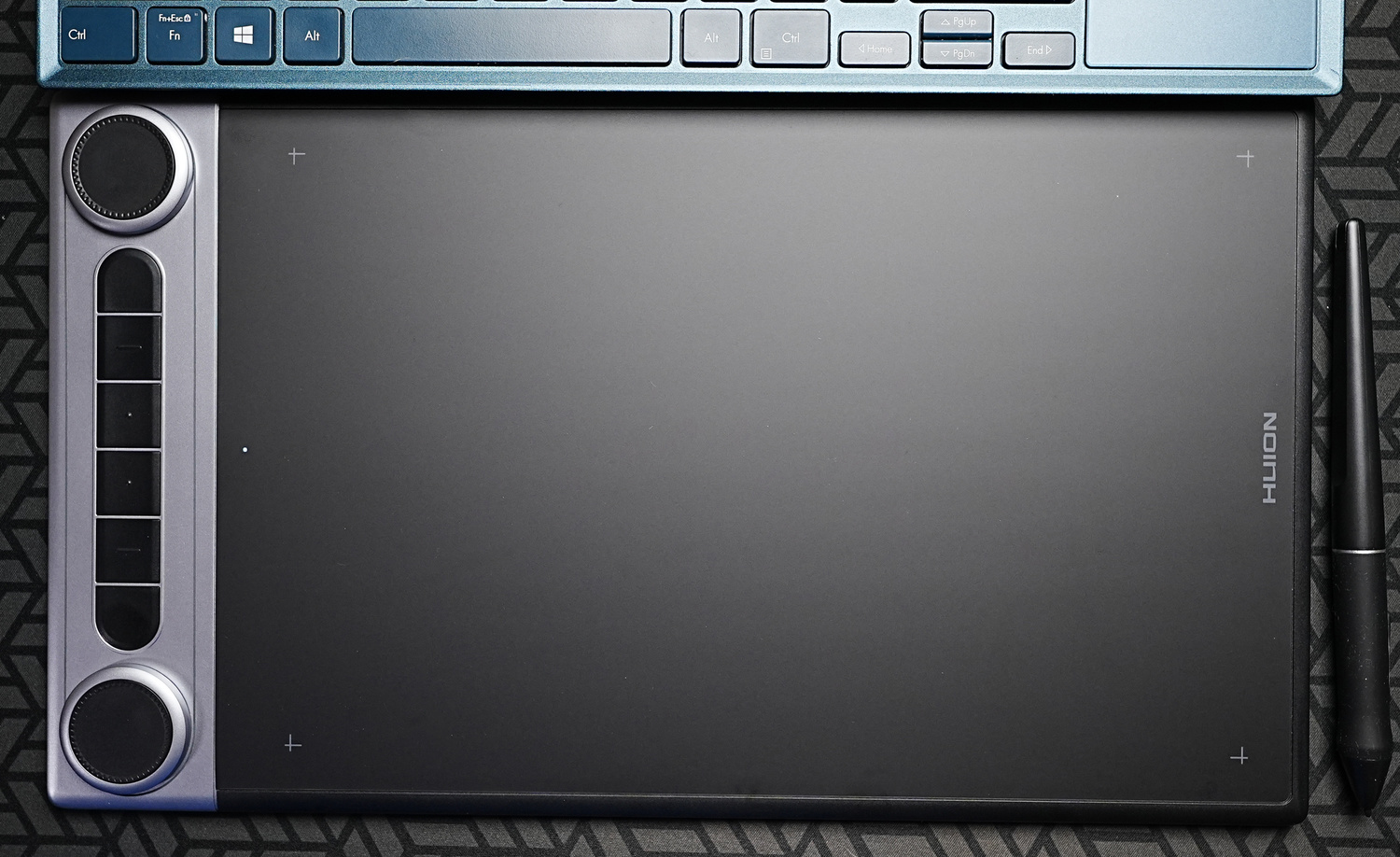
On the side is a USB-C port that matches the supplied USB-A to USB-C cable for either charging the tablet or using wired connectivity. Alongside it is a power button for simple operation and initial pairing. Right by the side of the effective surface of the tablet is a very small indicator light that shows you the tablet’s connection status.

With the tablet comes a seemingly similar pen as the previous models but with a few enhancements. This plastic pen that is thin on one end and is tapered towards a bulky grip has a more stable pen tip, supposedly has less latency and better durability, as well as improved precision. With the pen comes a similar pen stand, which opens as a storage for the five extra plastic nibs and five extra felt nibs along with the nib removal tool inside.

Functionality and Setup
The Inspiroy Dial packs a 2,300 mAh battery which can last up to 18 hours of continuous use. This operates the Bluetooth 5.0 connectivity that uses significantly minimal power while maintaining very low latency. The tablet’s enhanced effective surface also gives more friction to the tips, which gives a feel that is similar to writing on paper with a pencil. This tablet has a resolution of 5,080 lines per inch, and the pen has 8,192 pressure levels and can be used tilted down up to 60 degrees on either side. This tablet is compatible with windows, macOS, ChromeOS, Linux, as well as Android phones or tablets both via Bluetooth or wired connectivity.
Setting up the Inspiroy Dial is remarkably easy. You can either start by plugging the cable or by Bluetooth pairing, which is automatically initialized once you press the power button. Bluetooth pairing is as simple as pairing a new mouse or keyboard via Bluetooth, and the device is automatically detected and connected on the succeeding times of use. Once paired, initial default customization settings can automatically be used if you are familiar with them. Of course, to customize the buttons and dials, you will need the driver, which can be downloaded for free on the Huion site.
Once downloaded and installed, the setup process is pretty straightforward. You can simply click on which button or dial you want to customize and select among the available options or input a keyboard shortcut or combination. It is that simple for any of the six customizable buttons. For the two dials, a drop-down list appears, showing the three alternate functions that you can use and switch to by pressing the dial itself. You can either set it to various linear functions, such as zooming in or out or adjusting brush sizes and opacity. At the same time, you can assign different effects for a clockwise and counter-clockwise rotation, respectively. With three switching functions on each of the dials, you virtually get six adjustment shortcuts within your hand’s reach without having to use the mouse or the keyboard.
The pen also has two customizable buttons, which can be set up through the pen tab along with the pressure sensitivity curve. On the same app, you can also adjust the effective area and the corresponding area of your window on which the tablet will have effect. This allows users to rotate and use the tablet with a vertical orientation and this also allows for left-handed users to rotate the tablet and customize as needed.
Application

The Huion Inspiroy Dial 2 comes in a great, relatively portable size with a lightweight body. This makes it easy to carry around to work with your laptop or tablet without having to take so much space. This pen tablet offers just enough surface area without taking up too much space on the desk as well. Overall, the experience of using the pen is similar to other tablets we have reviewed, specifically the Huion H610x and the Huion Giano tablets. What makes this new one stand out is the presence of the two dials that switch between six functions combined. In addition to the convenience of Bluetooth 5.0, this virtually gives the user a tablet with an editing console that has six buttons and six dials without having to fill the panel with too many physical dials. That makes all the functions within the hand’s reach when using the tablet and eliminates all the work of switching between the tablet, the keyboard, and the mouse.
What I Liked
- Sleek two-tone design
- Two modular dials with switching functions
- Bluetooth 5.0 and long-lasting battery
What Can Be Improved:
- Dial surface needs more texture for better grip
[ad_2]
Original Source Link