https://i.ytimg.com/vi/YTVY7V4e6jk/hqdefault.jpg
http://www.photoshopbus.co.uk
Here is some basic techniques for using type/text in photoshop. I will show you how to install a font. Then I will show you the different type options, like horizontal/vertical and mask type tool. How to transform text, choose the different options from the options bar and how to change font preview size via preferences. So just real basic stuff for this beginner text. No character or paragraph options covered in this tutorial as that is a bit more advanced for a beginner tutorial. Hope you enjoy and learn. And comment if you like please.
For work file/s goto link above.
100’s of tutorials, help, and competitions at
http://www.photoshopbus.co.uk
View Original Source Here
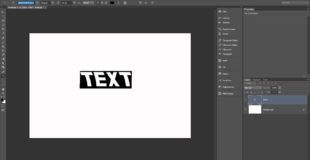
2 responses to “Photoshop Beginner Tutorial: Basic Text Options”
Hi XenoCorp, to type diagonally you first grab the text/type tool from tool bar then draw a box with the text tool ( click hold and drag ) then bring cursor outside of box and when you hover near the box corners you will see the rotation sign, it looks like a curved arrow, you then simply rotate the box then click back in the box and type, it will be diagonal then. If you wanna make it diagonal after you have typed you need to hit cntrl-T and rotate box, ( then hit enter on keyboard.
I somehow made my text capable of typing diagonally and I can't figure out how to do this again or what it's called. Can you help me? I was for a time able to transform it's box, hence being able to make it diagonal but now I can't transform it but I can still type diagonal in the box. Help?