https://i.ytimg.com/vi/xRDFMYfsIcU/hqdefault.jpg
In this easy Blender tutorial, we create some great looking low-poly rocks for your scenes or games!
Rock Texture: http://cgtextures.com/texview.php?id=68324&PHPSESSID=5eb45qh6m6ko55t798adh7k6n1 Note: There’s lots of other good rock textures to choose from.
Moss texture: http://cgtextures.com/texview.php?id=45983&PHPSESSID=5eb45qh6m6ko55t798adh7k6n1
Textures from: cgtextures.com
Blender RC 2: http://wiki.blender.org/index.php/Dev:Ref/Release_Notes/2.71
Facebook: https://www.facebook.com/pages/CG-Geek/1424686177748374
Twitter: https://twitter.com/CGGeeks
DevianArt: http://cg-geek.deviantart.com/
source
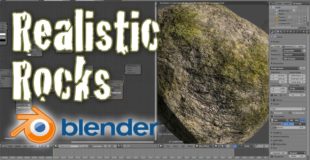
45 responses to “Create Realistic Low Poly Rocks – Beginner Blender Tutorial”
Great video! Even after all this time.
Timeless vid. Thanks. Earned another sub.
I love how excited you are when things are coming together haha
The edges of my rocks are slightly blurred/distorted as the rock curves. Do you know why this is? Great vid
How come my sunlight only apears in render yours is interactive, im in object mode 3d shaded even material displayed 10:03
Such a great help! 🙂
These videos are great but damn you go SO fast through these tutorials. Its super easy to miss a click or menu option in your recordings as you speed through. Blender has sooo many options haha
2019, still a great tutorial and works as well with the princepled shader, thank you CG Geek
at mika parker, sorry i have my comment and so your question unintentionally deleted, i'm sorry my mistake
your question was how it works with the principled shader so that the glossy effect can only be seen on the stone and not on the moss too
This is a very good question. I must confess that I did not pay attention. I needed a stone only for a short scene and was very happy with the result. I've now looked at the node editor again and you're absolutely right.I have connected the mix shader with the roughness from the principled, but if you mix the shader that controls the glossy with the principled the glossy reacts on stone and moss at the same time.
I have now tried to solve the problem. I have connected the mix shader that controls the glossy with the principled shader and that works. So I have again introduced an extra glossy shader as in the tutorial of CG Geek and have just considered the principled shader as a diffuse shader.
mix shader
-glossy shader
-principled shader
glossy connected up
principled connected down
factor: mix shader who controlls the glossy
Thanks for the hint. that should work now
There seems to be something missing. I'm on 2.79, and when I hook up the Bump node, nothing happens other than a slight bump about the moss-rock boundary, which makes sense. I don't get how, in your setup, you suddenly get all that detail by hooking up the bump. Where is it getting that bump data from? The Noise Texture is only providing big cloudiness.
I would never look at a rock the same way… 🙂
This was exactly what I was looking for. Great tutorial!!!
4 years later 2.8 comes out
But how is this even useful for Unity or Unreal…
I was worried when you said you need the 2.8 candidate for constant detail and that 2.8 may be out (since my computer can’t run 2.8) but this was made in 2014 so I’m not worried lmao
Thanks for the tutorial! Great mesh to import to ROBLOX, even though the textures wouldn't transfer. (Luckily, those textures work with some decal tricks!)
I love your videos man, and this just helped me SO SO SO much. The learning curve on Blender is huge and guys like you make it FUN to dive in a give it a go. Thank you so much.
how do i make the moss pop out some more?
i'm making a video game and this is just what i needed for the rocks! thanks!
after three tries over three days and a lot of thinking i finally got it down! great tutorial CG Geek!
i'm just so happy that i was finally able to get this down!and now that i have its basically burned into my brain!
Dude i appreciate the tutorial but for the love of god organize your nodes its like looking at tangled headphones
I dont have the menu where the subdivisions are… it really gets on my nerves at times.
I have created unbelievable rock with this tutorial even considering is ancient lol, you produce top tutorials, your work inspired me.
I just want to know how to use the wood texture (or any texture listed) in the properties panel without nodes and images. I cannot find any info on this. Please help!
My rock has ended up black does anyone know how to help fix this
You made a mistake. Sunlight is really not very yellow at all. It's pretty white, but because of the blue ish shadows, the color of the sunlight looks a lot warmer because people interpret shadows as just darker, but they are blue. That's because of the reflection of the skies.
when I make it up to 90 detail it just makes it smooth…..
So good,I did it!
you beat blender guru already
Very monster tutorial nice! now for use on BGE i need bake textures?
how to make assets from it to use in unity
can you make a video of it explaining how would you import this rock to unity
Very great tutorial !!! Thanks 😉
Yeah ! Great result and very simple !!!
Thanks 😉
J'adore ! 🙂
I have followed the same steps to build my game assets. Ended up with 8 bit sprites. I don't know how I did it.
my rock is making mirror effect
Great tutorial! How would I get this to display in Unity correctly?
Thank you for the great tutorial!
This looks like the correct texture of the rock now… maybe.
https://www.textures.com/download/rocksharp0075/4407
Thank you so much for this tutorial!
i dont see y everyone is having trouble this worked perfectly for me
Random ≠ Funny
Random = Realistic Rocks
thank !!!!
Excuse me, why do not my blender have a screencast key option?
Do you know why?
when i go to add the textures the button in the add menu isn't there…
Awesome man!!! the most realistic thing I've ever created in blender. Just want to learn "how to know when to use what in the nodes?"
Thanks man!